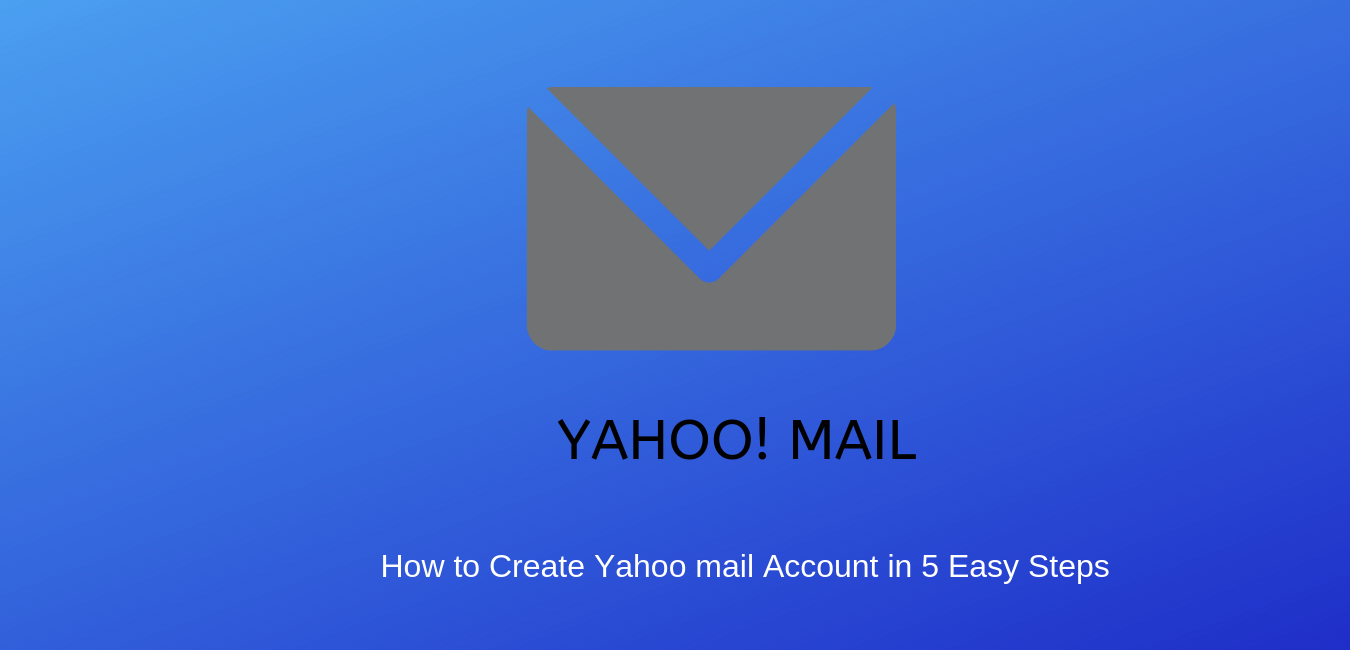How to Create Yahoo Mail Account in 5 Easy Steps
Setting up a Yahoo mail account is easy and you can use the email for different things. Today I will show you how to create Yahoo mail account in 5 easy steps.
Step 1 Go to https://www.yahoo.com/
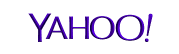
Step 2 Click Mail at the left-hand top of the page
Step 3 Click on create account
Step 4: In other to create the account, you will need some basic information. Follow the directions and enter the required information.
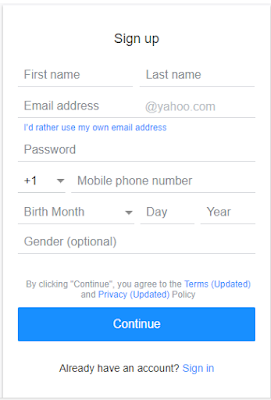
Guide to fill up the information
• First and Last name: Enter your first and last name (you can change this in the future)
• Choose a username (This must be unique as it will be used for the email) If it notifies that username has already been in use. Try another username.•
Password: Confirm your password: yahoo passwords are required to be at least 8 characters. You should use a combination of uppercase, lowercase, numbers, and characters to have the safest password. It’s important to choose a very strong password to avoid hacking into your account.
• Mobile: Enter your phone number. It will be used for verification and you can easily use it to restore password
• Birthday: Enter your date of birth. Under the provisions of Yahoo, you must be 13 years old to create an account.
• Gender: Choose your gender (Male or female).
Click on Continue to proceed
Step 5: Verification: A verification page will appear, choose an option and click on continue. Verify using
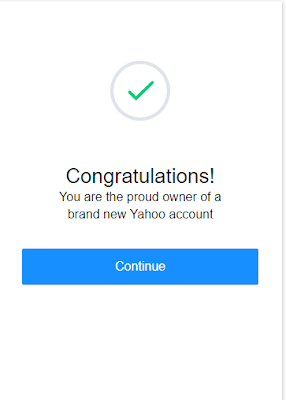
Congratulate! You’ve successfully created yahoo account.Click continue to proceed to your inbox to send and receive mail.